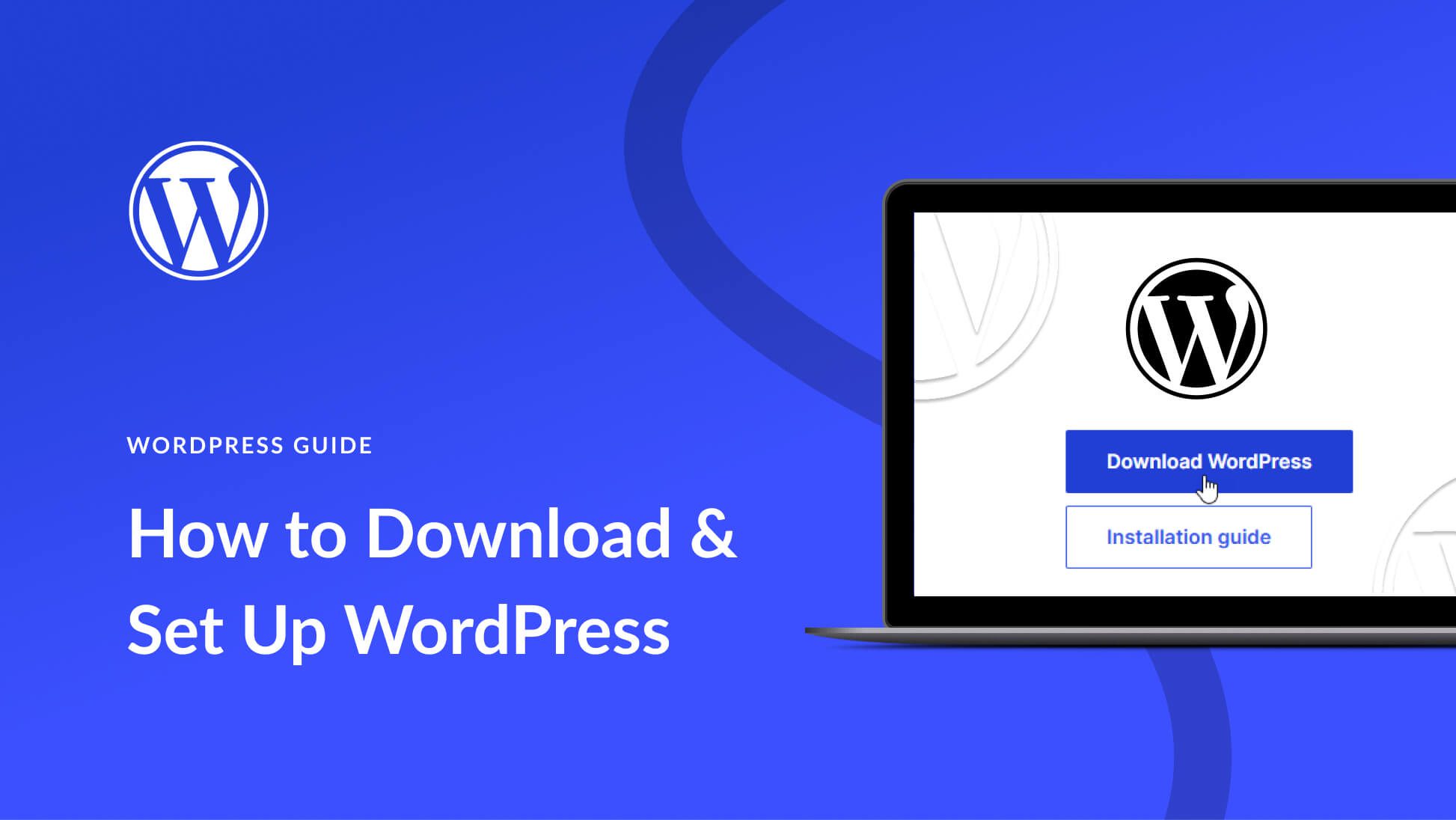
If you want to install WordPress on localhost to practice building websites safely, this guide will walk you through every step. With this approach, you can test themes, plugins, or create a full website offline before going live. Additionally, installing WordPress locally helps you understand how websites work behind the scenes.
Also read: Other WordPress Blogs
⭐ Why You Should Install WordPress on Localhost
Using a local environment for WordPress has several advantages. For instance, it allows you to:
- Practice WordPress development without hosting
- Test plugins and themes safely
- Build websites offline
- Learn WordPress efficiently
By the end of this tutorial, you will know exactly how to install WordPress on localhost.
🖥️ Step 1: Download XAMPP to Install WordPress on Localhost
First, download XAMPP, which provides Apache, PHP, and MySQL — all required for WordPress. Visit XAMPP official site and select your operating system: Windows, macOS, or Linux.
Next, install XAMPP using default settings. Once completed, launch the XAMPP Control Panel. This tool will allow you to manage Apache and MySQL easily.
🟢 Step 2: Start Apache and MySQL Services
Before installing WordPress on localhost, start the necessary services:
- Click Start next to Apache
- Click Start next to MySQL
Once both services turn green, your local server is ready. Now, you can proceed to set up WordPress.
📥 Step 3: Download WordPress
Then, download WordPress from WordPress.org. After downloading, extract the ZIP file. Rename the folder to a project name, for example, mywebsite. Moving this folder into the htdocs directory allows your local server to access the files.
📂 Step 4: Move WordPress Folder to htdocs
After extracting WordPress, move the folder to:
- Windows:
C:\xampp\htdocs\ - macOS:
Applications/XAMPP/htdocs/
After this step, your website will be available at:
http://localhost/mywebsite
💾 Step 5: Create a Database for WordPress on Localhost
Now it’s time to create a database. Open your browser and visit:
http://localhost/phpmyadmin
Click Databases, then enter a database name, for example: mywebsite_db. Finally, click Create. This database will store all WordPress data securely.
⚙️ Step 6: Run WordPress Installation Setup on Localhost
Next, open your site in the browser:
http://localhost/mywebsite
Click Let’s Go and provide the database information:
| Setting | Value |
|---|---|
| Database Name | mywebsite_db |
| Username | root |
| Password | (leave empty) |
| Host | localhost |
| Table Prefix | wp_ |
Then click Submit, followed by Run the installation.
👤 Step 7: Create Your WordPress Admin Account
Once the database setup is complete, create your admin account:
- Enter a site title
- Choose a username
- Create a secure password
- Enter your email address
Finally, click Install WordPress. Your local WordPress site is now ready. Log in at:
http://localhost/mywebsite/wp-admin
🔧 Step 8: Troubleshoot Common Issues
Even though installing WordPress on localhost is straightforward, some issues may appear:
❌ Apache Not Starting
- Sometimes port 80 is in use by another application such as Skype or IIS.
- To fix this, either close the conflicting app or change Apache’s port to 8080.
❌ MySQL Not Starting
- Ensure no other MySQL services are running.
- Double-check that port 3306 is free.
❌ WordPress Cannot Connect to Database
- Verify the database name, username (
root), and password (empty by default). - Make sure the database exists in phpMyAdmin.
📌 Final Thoughts: Install WordPress on Localhost
Installing WordPress on localhost is a great way to learn, test, and build websites safely. By following these steps, you can create a local WordPress environment in minutes, start customizing themes, and experiment without worrying about affecting a live site.
With a local setup, your learning experience becomes faster, safer, and more flexible.
