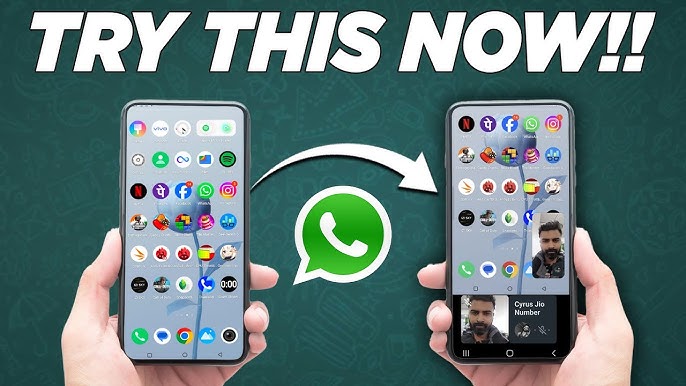
If you want to share screen on WhatsApp, WhatsApp’s new screen-sharing feature makes it easier than ever to show your phone or computer screen during a video call. Whether you’re giving instructions, showing a presentation, or helping someone troubleshoot their device, this guide will walk you through how to use the feature on Android, iPhone, and desktop.
To learn more about how WhatsApp is changing modern communication, check out our related guide: WhatsApp: Revolutionizing Communication in the Digital Age.
For official updates, you can also visit the WhatsApp Features Page.
⭐ What Is Screen Sharing on WhatsApp?
Screen sharing allows you to display your mobile or desktop screen during a video call. People commonly use share screen on WhatsApp for:
- Helping someone fix their phone settings
- Showing presentations or documents
- Demonstrating apps
- Remote learning and technical guidance
📱 How to Share Screen on WhatsApp (Android)
- Open WhatsApp on your Android device.
- Start a video call with the person you want to share your screen with.
- Tap the Screen Share icon (a rectangle with an arrow).
- Press Start Now to begin sharing.
That’s all! You have now successfully learned how to share screen on WhatsApp on Android.
How to Stop Sharing
Tap Stop Sharing or end the video call to turn the feature off.
🍎 How to Share Screen on WhatsApp (iPhone)
- Start a video call on WhatsApp.
- Tap the Share Screen button.
- Select Start Broadcast.
- After 3 seconds, your screen will begin sharing.
This is the easiest method to share screen on WhatsApp using an iPhone.
How to Stop Sharing
Tap the red broadcast bar or bubble and select Stop Broadcast.
💻 How to Share Screen on WhatsApp (Desktop / Web)
- Open WhatsApp Web or the WhatsApp Desktop app.
- Start a video call.
- Click the Screen Share icon.
- Select what you want to share:
- Your entire screen
- A specific window
- A browser tab
- Click Share.
This lets you share screen on WhatsApp directly from your PC or laptop.
🛠️ Troubleshooting: Fix WhatsApp Screen Sharing Issues
1. Screen Share Option Missing
- Update your WhatsApp app
- Restart your device
- Make sure you’re on a video call, not audio
2. Black Screen During Sharing
- Close apps that block screenshots (banking and DRM apps)
- Disable battery saver mode
3. Low Quality or Lag
- Switch to Wi-Fi
- Close background apps
🔐 Is Screen Sharing Safe on WhatsApp?
Yes. WhatsApp uses end-to-end encryption, meaning only you and the person you’re calling can see the shared content.
However, avoid revealing:
- Passwords
- Banking apps
- Sensitive personal messages
⭐ Final Words
The share screen on WhatsApp feature has made remote communication smoother, smarter, and more productive. Whether you’re helping a friend, giving online support, or teaching someone, screen sharing is a powerful new tool.
For more tech guides, tips, and tutorials, explore more articles on DevScientist.com.


